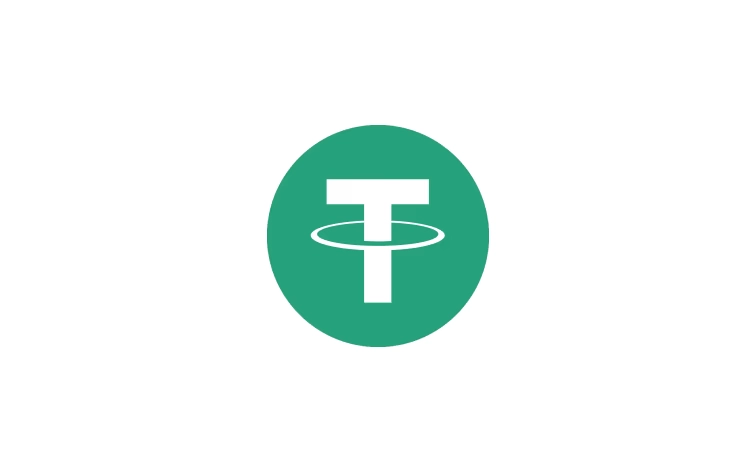Comprehensive Guide to Using SOCKS5 Proxy on iPhone: Setup, Configuration, and Best Practices

In today’s digital age, online privacy and security are paramount. Whether you’re bypassing geo-restrictions, protecting your data on public Wi-Fi, or simply seeking anonymous browsing, a SOCKS5 proxy can be a powerful tool. For iPhone users, setting up a SOCKS5 proxy may seem daunting due to iOS limitations, but with the right guidance, it’s entirely achievable. This comprehensive 8,000-word guide will walk you through everything you need to know about using a SOCKS5 proxy on your iPhone, including step-by-step configuration, recommended apps, and insights into services like ABC Proxy. Optimized for SEO, this article covers long-tail keywords such as how to use SOCKS5 on iPhone, SOCKS5 configuration, ABC Proxy SOCKS5, and more, ensuring you have all the information to enhance your online experience.
Table of Contents
- What Is a SOCKS5 Proxy?
- Why Use a SOCKS5 Proxy on iPhone?
- Limitations of SOCKS5 on iOS
- How to Set Up SOCKS5 Proxy on iPhone
- Method 1: Using Third-Party Apps
- Method 2: Using SSH Tunneling (Advanced)
- Method 3: Using RDP for SOCKS5 (For 3G/4G/5G)
- Best Apps for SOCKS5 Proxy on iPhone
- Shadowrocket
- Potatso Lite
- Surge
- Quantumult
- How to Test Your SOCKS5 Proxy Connection
- Best Practices for Using SOCKS5 Proxy on iPhone
- Troubleshooting Common SOCKS5 Issues on iPhone
- SOCKS5 vs. HTTP Proxy vs. VPN: Which Is Best for iPhone?
- Frequently Asked Questions (FAQs)
- Conclusion
What Is a SOCKS5 Proxy?
A SOCKS5 proxy is an advanced internet protocol that routes network traffic between a client (your iPhone) and a server through an intermediary proxy server. Unlike HTTP proxies, which are limited to web traffic, SOCKS5 can handle various types of traffic, including web browsing, email, file transfers, and even torrenting. The “5” in SOCKS5 refers to the fifth version of the protocol, which offers enhanced features like:
- Support for TCP and UDP: This makes SOCKS5 ideal for real-time applications like gaming or VoIP.
- Authentication: SOCKS5 supports username/password authentication for secure access.
- Versatility: It works with any application that supports proxy settings, not just browsers.
- Anonymity: By masking your real IP address, SOCKS5 enhances privacy and helps bypass geo-restrictions.
For iPhone users, SOCKS5 proxies are particularly useful for accessing restricted content, securing connections on public Wi-Fi, and maintaining privacy. However, iOS does not natively support SOCKS5 configuration through its built-in settings, requiring third-party apps or advanced setups.
Why Use a SOCKS5 Proxy on iPhone?
Using a SOCKS5 proxy on your iPhone offers several benefits, making it a popular choice for privacy-conscious users and those needing to bypass network restrictions. Here are the key reasons:
- Enhanced Privacy: SOCKS5 hides your real IP address, preventing websites, ISPs, or hackers from tracking your online activities.
- Bypass Geo-Restrictions: Access region-locked content on platforms like Netflix, Hulu, or BBC iPlayer by routing your traffic through a proxy server in another country.
- Secure Public Wi-Fi: Protect your data from interception when using unsecured Wi-Fi networks at cafes, airports, or hotels.
- Versatility: Unlike HTTP proxies, SOCKS5 supports a wide range of applications, making it suitable for browsing, streaming, gaming, and more.
- Encrypted Communication: While SOCKS5 itself doesn’t encrypt data, it can be paired with encryption tools or SSH tunneling for added security.
For example, if you’re traveling and want to access content restricted in your current location, a SOCKS5 proxy can make your iPhone appear as if it’s browsing from another country. Similarly, businesses use SOCKS5 proxies for web scraping or managing multiple accounts without detection.
Limitations of SOCKS5 on iOS
Before diving into the setup process, it’s important to understand the limitations of using SOCKS5 proxies on iOS:
- No Native Support: iOS only supports HTTP and HTTPS proxies in its Wi-Fi settings, meaning SOCKS5 configuration requires third-party apps or advanced setups.
- Wi-Fi Only: iOS proxy settings are limited to Wi-Fi connections. For cellular data (3G/4G/5G), you’ll need alternative methods like RDP or VPN apps.
- App-Specific Routing: Some apps may ignore proxy settings, requiring per-app configuration through tools like Shadowrocket or Surge.
- Performance Overhead: Proxies can introduce latency, especially if the proxy server is far from your location.
- No Built-In Encryption: Unlike VPNs, SOCKS5 proxies don’t encrypt traffic by default, so additional measures may be needed for sensitive activities.
Despite these limitations, SOCKS5 remains a powerful tool for iPhone users willing to use third-party apps or advanced configurations.
How to Set Up SOCKS5 Proxy on iPhone
Setting up a SOCKS5 proxy on your iPhone involves using third-party apps, SSH tunneling, or RDP for cellular connections. Below, we outline three methods to achieve this, catering to different skill levels and use cases.
Method 1: Using Third-Party Apps
The easiest and most common way to use a SOCKS5 proxy on iPhone is through third-party apps available on the App Store. These apps provide user-friendly interfaces for configuring and managing proxies. Here’s a step-by-step guide:
Step 1: Choose a SOCKS5 Proxy Provider
Select a reputable SOCKS5 proxy provider, such as ABC Proxy, IPRoyal, or Oxylabs. Obtain the following details from your provider:
- Server address (IP or hostname)
- Port number (typically 1080)
- Username and password (if authentication is required)
Step 2: Download a Proxy App
Download a proxy app that supports SOCKS5, such as Shadowrocket, Potatso Lite, Surge, or Quantumult, from the App Store. These apps are discussed in detail later in the article.
Step 3: Configure the Proxy
- Open the app and navigate to the proxy configuration section.
- Add a new proxy profile and select “SOCKS5” as the protocol.
- Enter the server address, port number, username, and password provided by your proxy service.
- If the app supports advanced settings, enable “Remote DNS” to route DNS queries through the proxy for added privacy.
- Save the configuration.
Step 4: Connect to the Proxy
- Toggle the proxy connection on within the app.
- Some apps allow you to select which apps or traffic should use the proxy, offering per-app routing.
Step 5: Test the Connection
Open Safari or another browser and visit a site like ipleak.net or whatismyipaddress.com to verify that your IP address matches the proxy server’s location.
Note: Ensure you’re connected to Wi-Fi, as iOS proxy settings don’t apply to cellular data.
Method 2: Using SSH Tunneling (Advanced)
For advanced users, SSH tunneling can create a SOCKS5 proxy on your iPhone. This method requires a jailbroken device or an app like SSH Tunnel. Here’s how to set it up:
Step 1: Set Up an SSH Server
- Rent or configure an SSH server (e.g., on a VPS like DigitalOcean or AWS).
- Ensure the server supports dynamic port forwarding (SOCKS5).
Step 2: Install an SSH Client App
- Download an app like SSH Tunnel from the App Store, which supports SOCKS5 proxy creation.
- Alternatively, if your iPhone is jailbroken, use a terminal app like iTerminal.
Step 3: Configure the SSH Tunnel
- Open the SSH client app and add a new configuration.
- Enter the SSH server’s IP address, port (usually 22), and your SSH credentials.
- Enable “Dynamic Port Forwarding” and specify a local port (e.g., 1080) for the SOCKS5 proxy.
- Save and connect to the SSH server.
Step 4: Configure iPhone Wi-Fi Settings
- Go to Settings > Wi-Fi and tap the “i” icon next to your connected network.
- Scroll to HTTP Proxy and select “Manual.”
- Enter
localhostas the server and the local port (e.g., 1080) used in the SSH tunnel. - Save the settings.
Step 5: Test the Connection
- Open a browser and check your IP address to confirm the proxy is working.
- Note that this method routes traffic through the SSH server, providing encryption alongside the SOCKS5 proxy.
Warning: SSH tunneling requires technical expertise and a reliable SSH server. Misconfiguration can lead to connection issues or security risks.
Method 3: Using RDP for SOCKS5 (For 3G/4G/5G)
Since iOS doesn’t support SOCKS5 proxies over cellular data, you can use Remote Desktop Protocol (RDP) to route traffic through a remote Windows server configured with a SOCKS5 proxy. This method is complex but effective for 3G/4G/5G connections.
Step 1: Rent a Windows Server
- Rent a Windows server from a provider like AWS, Azure, or a budget service recommended by 5socks.net.
- Obtain the server’s IP address and login credentials.
Step 2: Configure SOCKS5 on the Server
- Connect to the Windows server using an RDP client (e.g., Microsoft Remote Desktop from the App Store).
- Install Firefox or another browser on the server.
- Configure the browser to use a SOCKS5 proxy by entering the proxy IP and port (e.g., from ABC Proxy or 5socks.net).
- Enable “Remote DNS” in the browser settings.
Step 3: Access the Server from Your iPhone
- Open the RDP client on your iPhone and connect to the Windows server.
- Use the browser on the remote desktop to access websites anonymously.
Step 4: Test the Connection
- Verify that the IP address displayed in the remote browser matches the SOCKS5 proxy’s location.
Note: This method requires a stable internet connection and may incur server rental costs. It’s ideal for users needing SOCKS5 over cellular data.
Best Apps for SOCKS5 Proxy on iPhone
To use SOCKS5 proxies effectively on your iPhone, you’ll need a reliable app. Below are the top apps recommended for SOCKS5 configuration, each with unique features.
Shadowrocket
- Overview: Shadowrocket is a powerful proxy utility that supports SOCKS5, HTTP, and VPN protocols. It offers advanced features like rule-based routing and traffic management.
- Features:
- User-friendly interface
- Per-app proxy configuration
- Supports authentication and encryption
- Ad-blocking and traffic monitoring
- Price: $2.99 (one-time purchase)
- Best For: Users seeking a versatile app with granular control over proxy settings.
Potatso Lite
- Overview: Potatso Lite is a free, lightweight app that supports SOCKS5 and other proxy protocols. It’s ideal for beginners.
- Features:
- Simple setup process
- Supports multiple proxy profiles
- Per-app proxy routing
- Price: Free
- Best For: Budget-conscious users needing basic SOCKS5 functionality.
Surge
- Overview: Surge is a premium proxy app with advanced networking features, including SOCKS5 support and policy-based routing.
- Features:
- High-performance proxy engine
- Detailed traffic statistics
- Customizable rules for app-specific routing
- Price: $49.99 (one-time purchase)
- Best For: Power users and professionals needing robust proxy management.
Quantumult
- Overview: Quantumult is a feature-rich app supporting SOCKS5, HTTP, and Shadowsocks protocols. It’s known for its flexibility and customization options.
- Features:
- Advanced ad-blocking
- Traffic monitoring and logging
- Supports complex proxy rules
- Price: $4.99 (one-time purchase)
- Best For: Users needing a balance of affordability and advanced features.
Pro Tip: Before purchasing an app, check its App Store reviews and ensure it’s compatible with your iOS version. Some apps may require periodic updates to maintain functionality.
How to Test Your SOCKS5 Proxy Connection
After configuring your SOCKS5 proxy, it’s crucial to test the connection to ensure it’s working correctly. Follow these steps:
- Check Your IP Address:
- Open Safari or another browser and visit
whatismyipaddress.comoripleak.net. - Verify that the displayed IP address matches the proxy server’s location, not your real IP.
- Test for DNS Leaks:
- On
ipleak.net, check the DNS section to ensure all DNS queries are routed through the proxy server. - If your ISP’s DNS servers appear, enable “Remote DNS” in your proxy app or SSH tunnel settings.
- Access Geo-Restricted Content:
- Try accessing a region-locked website or service (e.g., BBC iPlayer if using a UK proxy).
- If the content loads, your proxy is functioning correctly.
- Monitor Connection Stability:
- Browse multiple websites or stream a video to check for connection drops or slowdowns.
- If issues occur, switch to a different proxy server or contact your provider.
- Test App-Specific Routing:
- If using per-app proxy settings, open the targeted app (e.g., Telegram) and verify that it uses the proxy IP.
- Non-proxied apps should display your real IP.
Pro Tip: Use a proxy checker tool (available on ABC Proxy’s website) to validate the proxy’s speed, uptime, and anonymity level.
Best Practices for Using SOCKS5 Proxy on iPhone
To maximize the benefits of your SOCKS5 proxy while ensuring security and performance, follow these best practices:
- Choose a Reputable Provider:
- Opt for trusted providers like ABC Proxy, IPRoyal, or Oxylabs with a proven track record of privacy and reliability.
- Avoid free or untrusted proxies, as they may log your data or inject ads.
- Enable Authentication:
- Use username/password authentication to secure your proxy connection.
- If supported, whitelist your iPhone’s IP for added security.
- Use Encryption:
- Since SOCKS5 doesn’t encrypt traffic, pair it with an SSH tunnel or a VPN for sensitive activities.
- Apps like Shadowrocket support encrypted proxy connections.
- Regularly Update Configurations:
- Check your proxy provider’s dashboard for updated server lists or credentials.
- Rotate proxy IPs periodically to avoid detection during web scraping or account management.
- Monitor Data Usage:
- Some proxy plans have data caps. Use your provider’s dashboard or app to track usage and avoid unexpected charges.
- Test Regularly:
- Periodically test your proxy connection for IP leaks, DNS leaks, or performance issues.
- Switch servers if you experience slowdowns or connection drops.
- Secure Your iPhone:
- Keep your iOS version and proxy app updated to patch security vulnerabilities.
- Enable Face ID or a passcode to protect your proxy app from unauthorized access.
- Avoid Overloading the Proxy:
- Limit the number of apps or connections using the proxy to prevent performance degradation.
- Use per-app routing to prioritize critical apps.
Troubleshooting Common SOCKS5 Issues on iPhone
Encountering issues with your SOCKS5 proxy? Here are common problems and their solutions:
- Connection Fails:
- Cause: Incorrect proxy details or server downtime.
- Solution: Double-check the IP, port, username, and password. Try a different server from your provider’s list.
- Slow Performance:
- Cause: Overloaded proxy server or distant server location.
- Solution: Switch to a server closer to your location or contact your provider for a less congested server.
- DNS Leaks:
- Cause: DNS queries bypassing the proxy.
- Solution: Enable “Remote DNS” in your proxy app or SSH tunnel settings. Test again on
ipleak.net.
- Apps Ignoring Proxy:
- Cause: Some apps bypass iOS proxy settings.
- Solution: Use an app like Shadowrocket or Surge to enforce per-app proxy routing.
- Proxy Works on Wi-Fi but Not Cellular:
- Cause: iOS proxy settings are Wi-Fi-only.
- Solution: Use an RDP setup (Method 3) or a VPN app that supports SOCKS5.
- Authentication Errors:
- Cause: Incorrect credentials or IP not whitelisted.
- Solution: Verify your username/password or whitelist your iPhone’s IP in the proxy provider’s dashboard.
- App Crashes or Freezes:
- Cause: Outdated app or iOS compatibility issues.
- Solution: Update the proxy app and iOS to the latest versions. Reinstall the app if necessary.
If problems persist, contact your proxy provider’s support team or consult the app’s documentation for specific troubleshooting steps.
SOCKS5 vs. HTTP Proxy vs. VPN: Which Is Best for iPhone?
Choosing between a SOCKS5 proxy, HTTP proxy, or VPN depends on your needs. Here’s a comparison to help you decide:
| Feature | SOCKS5 Proxy | HTTP Proxy | VPN |
|---|---|---|---|
| Protocol | SOCKS5 (TCP/UDP) | HTTP/HTTPS | Various (OpenVPN, WireGuard, etc.) |
| Traffic Support | All traffic (web, email, etc.) | Web traffic only | All traffic |
| Encryption | None (unless paired with SSH) | None | Built-in encryption |
| Speed | Fast (low overhead) | Moderate | Slower (due to encryption) |
| Anonymity | High (masks IP) | Moderate (masks IP) | High (masks IP + encrypts) |
| iOS Native Support | No (requires apps) | Yes (Wi-Fi settings) | Yes (built-in VPN settings) |
| Use Cases | Web scraping, gaming, anonymity | Basic browsing, caching | Privacy, security, streaming |
When to Use SOCKS5:
- You need to route specific apps or traffic through a proxy.
- You’re performing tasks like web scraping or managing multiple accounts.
- You want low-latency connections for gaming or streaming.
When to Use HTTP Proxy:
- You only need to proxy web traffic (e.g., Safari browsing).
- You’re on a budget and don’t need advanced features.
When to Use a VPN:
- You require end-to-end encryption for sensitive activities.
- You want to protect all traffic, not just specific apps.
- You need a user-friendly solution with native iOS support.
For most iPhone users, SOCKS5 proxies strike a balance between speed, versatility, and anonymity, especially when configured with apps like Shadowrocket or ABC Proxy.
Frequently Asked Questions (FAQs)
1. Can I use a SOCKS5 proxy on iPhone without an app?
No, iOS doesn’t natively support SOCKS5 proxies in its settings. You’ll need a third-party app like Shadowrocket or an advanced setup like SSH tunneling.
2. Is ABC Proxy a good choice for SOCKS5 on iPhone?
Yes, ABC Proxy offers a large pool of residential SOCKS5 proxies, rotating IPs, and global coverage, making it ideal for browsing, scraping, and bypassing restrictions.
3. Does SOCKS5 work over cellular data?
iOS proxy settings are limited to Wi-Fi. To use SOCKS5 over cellular data, use an RDP setup or a VPN app that supports SOCKS5.
4. Is a SOCKS5 proxy secure?
SOCKS5 provides anonymity by masking your IP but doesn’t encrypt traffic. Pair it with an SSH tunnel or encryption tools for added security.
5. How do I know if my SOCKS5 proxy is working?
Visit ipleak.net or whatismyipaddress.com to check if your IP matches the proxy server’s location. Test for DNS leaks and access geo-restricted content to confirm functionality.
6. Can I use a free SOCKS5 proxy on iPhone?
Free proxies are risky, as they may log your data or inject ads. Opt for reputable paid providers like ABC Proxy for safety and reliability.
7. What’s the best SOCKS5 proxy app for iPhone?
Shadowrocket is highly recommended for its versatility, followed by Potatso Lite for free use and Surge for advanced users.
Conclusion
Using a SOCKS5 proxy on your iPhone is a powerful way to enhance privacy, bypass geo-restrictions, and secure your online activities. While iOS lacks native SOCKS5 support, third-party apps like Shadowrocket, Potatso Lite, Surge, and Quantumult make configuration straightforward. Services like ABC Proxy offer reliable SOCKS5 proxies with features tailored for browsing, streaming, and web scraping. By following the steps outlined in this guide—whether using apps, SSH tunneling, or RDP—you can set up a SOCKS5 proxy tailored to your needs.
Remember to choose a reputable provider, test your connection regularly, and follow best practices to ensure a secure and seamless experience. Whether you’re a casual user seeking anonymity or a professional managing multiple accounts, SOCKS5 proxies unlock a world of possibilities on your iPhone. Start exploring today and take control of your online presence!