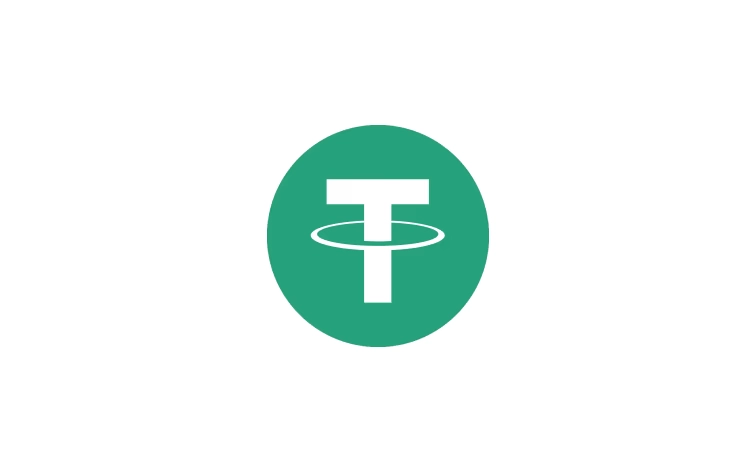How to Open a JSON File: A Comprehensive Guide

JSON (JavaScript Object Notation) files are widely used for storing and exchanging data due to their lightweight and human-readable format. Whether you're a developer, data analyst, or simply someone working with data, knowing how to open and work with JSON files is an essential skill. In this detailed guide, we’ll explore various methods to open JSON files, the tools you can use, and tips for troubleshooting common issues. This article is optimized for the long-tail keyword "how to open JSON file" to help you find the best solutions quickly.
What is a JSON File?
Before diving into how to open a JSON file, let’s briefly understand what a JSON file is. A JSON file is a text-based file that stores data in a structured format, using key-value pairs and arrays. It is commonly used in web applications, APIs, and configuration files because it is easy to read and parse across different programming languages.
Here’s an example of a simple JSON file structure:
{
"name": "John Doe",
"age": 30,
"city": "New York",
"hobbies": ["reading", "hiking", "coding"]
}
The .json extension indicates that the file contains JSON data. Now, let’s explore the various ways to open and work with these files.
Methods to Open a JSON File
There are several ways to open a JSON file, depending on your needs and the tools available. Below, we cover the most common methods, from simple text editors to specialized software.
1. Using a Text Editor
One of the easiest ways to open a JSON file is with a text editor, as JSON files are plain text. Most operating systems come with built-in text editors, and there are also many free third-party options.
Built-in Text Editors
- Windows: Notepad
- Mac: TextEdit
- Linux: Gedit or Nano
To open a JSON file with a text editor:
- Right-click the JSON file.
- Select "Open With" and choose your text editor.
- The file will open, allowing you to view or edit the JSON data.
While text editors are great for quick viewing, they don’t offer advanced features like syntax highlighting or formatting, which can make large JSON files harder to read.
Advanced Text Editors
For a better experience, consider using advanced text editors like:
- Notepad++ (Windows): A free editor with JSON syntax highlighting and formatting plugins.
- Visual Studio Code (Cross-platform): A powerful editor with built-in JSON support, extensions for validation, and formatting tools.
- Sublime Text (Cross-platform): A lightweight editor with JSON plugins for improved readability.
To open a JSON file in Visual Studio Code:
- Install Visual Studio Code from its official website.
- Open VS Code and drag the JSON file into the editor, or use
File > Open. - Use extensions like "Prettier" to format and beautify the JSON content.
2. Using Programming Languages
If you’re a developer or need to process JSON data programmatically, you can open JSON files using popular programming languages like Python, JavaScript, or Java. Below are examples for Python and JavaScript.
Opening a JSON File in Python
Python has a built-in json module that makes it easy to read and parse JSON files.
import json
# Open and read the JSON file
with open('example.json', 'r') as file:
data = json.load(file)
# Access the data
print(data['name']) # Output: John Doe
print(data['hobbies']) # Output: ['reading', 'hiking', 'coding']
To use this code:
- Save your JSON file (e.g.,
example.json) in the same directory as your Python script. - Run the script using a Python interpreter (Python 3.x recommended).
- The
json.load()function parses the JSON file into a Python dictionary.
Opening a JSON File in JavaScript
In JavaScript, you can use the fetch API or Node.js to read a JSON file.
Using Node.js:
const fs = require('fs');
// Read the JSON file
fs.readFile('example.json', 'utf8', (err, data) => {
if (err) {
console.error('Error reading file:', err);
return;
}
const jsonData = JSON.parse(data);
console.log(jsonData.name); // Output: John Doe
});
Using Fetch in a Browser:
fetch('example.json')
.then(response => response.json())
.then(data => {
console.log(data.name); // Output: John Doe
})
.catch(error => console.error('Error:', error));
These methods are ideal for developers who need to manipulate JSON data programmatically.
3. Using Online JSON Viewers
If you don’t want to install software or write code, online JSON viewers are a convenient option. These web-based tools allow you to upload a JSON file and view its contents in a formatted, tree-like structure.
Popular online JSON viewers include:
- JSON Formatter & Validator (jsonformatter.org): Upload your JSON file or paste the content to format, validate, and visualize the data.
- JSON Editor Online (jsoneditoronline.org): A user-friendly tool for viewing and editing JSON files in a tree or code view.
- Code Beautify JSON Viewer (codebeautify.org/jsonviewer): Offers formatting, validation, and conversion features.
To use an online JSON viewer:
- Visit the website of your choice.
- Upload the JSON file or paste its contents.
- The tool will display the JSON data in a readable format, often with collapsible sections for easier navigation.
Note: Be cautious when uploading sensitive data to online tools, as they may store or process your file on their servers.
4. Using Database or API Tools
If you’re working with JSON files in the context of databases or APIs, specialized tools like Postman or database clients can help.
- Postman: If your JSON file is part of an API response, Postman can display and format the JSON data. Simply import the file or make an API request.
- MongoDB Compass: For JSON-like data stored in MongoDB, Compass provides a graphical interface to view and edit documents.
- DBeaver: A universal database tool that supports JSON data types in databases like PostgreSQL.
These tools are particularly useful for professionals working with large datasets or APIs.
5. Using Mobile Apps
If you need to open a JSON file on a mobile device, several apps are available for iOS and Android:
- JSON Viewer (Android): A simple app for viewing and editing JSON files.
- Text Editor (iOS): Apps like Textastic allow you to open and edit JSON files with syntax highlighting.
- File Manager Apps: Apps like Files (iOS) or File Manager (Android) can open JSON files with a compatible text editor.
To open a JSON file on your phone:
- Download a suitable app from the App Store or Google Play.
- Locate the JSON file in your device’s file system.
- Open the file with the app, which will display the JSON content.
Troubleshooting Common Issues
When opening JSON files, you may encounter issues. Here are some common problems and solutions:
1. File Won’t Open
- Cause: The file may not be associated with a text editor, or the JSON syntax may be invalid.
- Solution: Open the file with a text editor like Notepad or VS Code to check for errors. Use a JSON validator to ensure the syntax is correct.
2. Invalid JSON Syntax
- Cause: Missing commas, brackets, or incorrect formatting can make a JSON file unreadable.
- Solution: Use a JSON linter or validator (e.g., JSONLint) to identify and fix syntax errors. For example, ensure all key-value pairs are properly formatted:
{
"name": "John Doe", // Correct: comma after value
"age": 30
}
3. Large JSON Files Are Hard to Read
- Cause: Large JSON files can be difficult to navigate in a basic text editor.
- Solution: Use tools like Visual Studio Code with JSON extensions or online viewers that provide tree-like structures and collapsible sections.
4. Encoding Issues
- Cause: Some JSON files may use non-standard encoding, causing characters to display incorrectly.
- Solution: Open the file in an editor that supports UTF-8 encoding (e.g., Notepad++ or VS Code) and convert the encoding if necessary.
Best Practices for Working with JSON Files
To make your experience with JSON files smoother, follow these best practices:
- Validate JSON: Always validate your JSON files using tools like JSONLint to avoid syntax errors.
- Use Formatting Tools: Format JSON files for better readability using editors like VS Code or online formatters.
- Backup Files: Before editing a JSON file, create a backup to avoid accidental data loss.
- Choose the Right Tool: Use text editors for simple tasks, programming languages for automation, and online viewers for quick checks.
- Secure Sensitive Data: Avoid uploading JSON files with sensitive information to online tools unless you trust the platform.
Conclusion
Opening a JSON file is straightforward once you know the right tools and methods. Whether you use a text editor like Notepad or Visual Studio Code, a programming language like Python or JavaScript, an online JSON viewer, or a mobile app, there’s a solution for every need. By following the steps outlined in this guide, you can easily open, view, and edit JSON files, even if you’re dealing with large or complex data.
For developers, programmatically accessing JSON files offers powerful ways to manipulate data, while non-technical users can rely on user-friendly tools like online viewers. No matter your skill level, this comprehensive guide on "how to open JSON file" has you covered. If you encounter issues, refer to the troubleshooting tips or explore advanced tools to enhance your workflow.
Start exploring your JSON files today, and unlock the potential of this versatile data format!